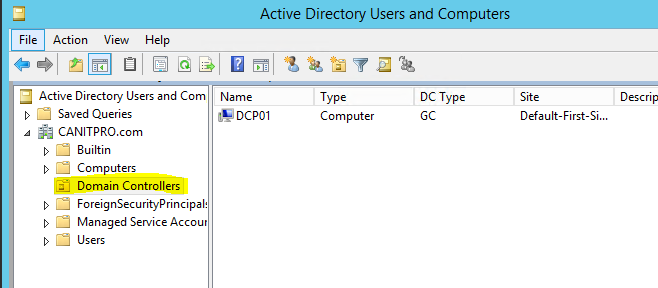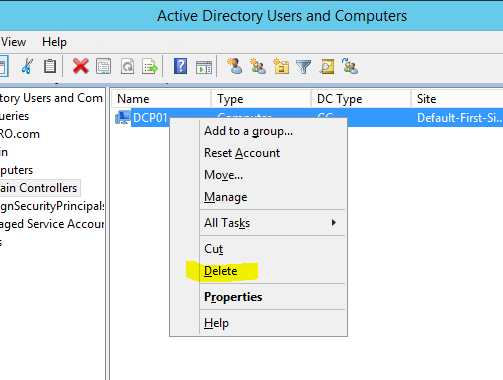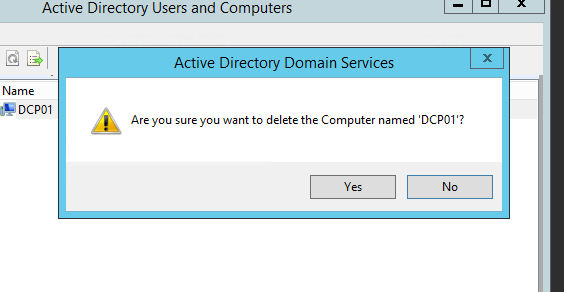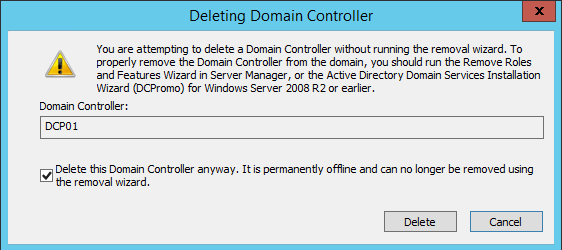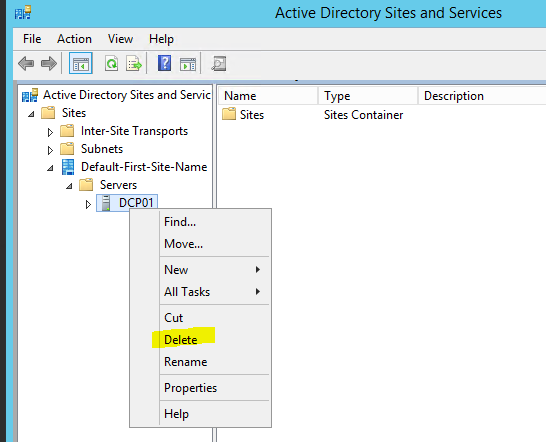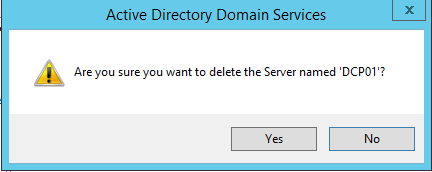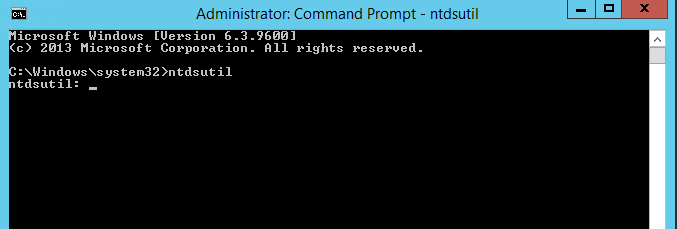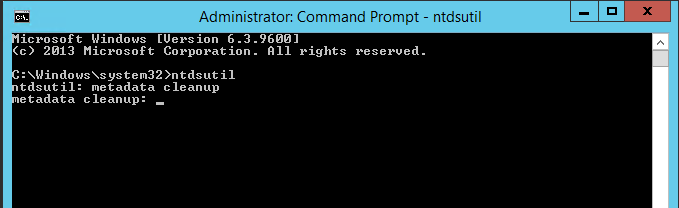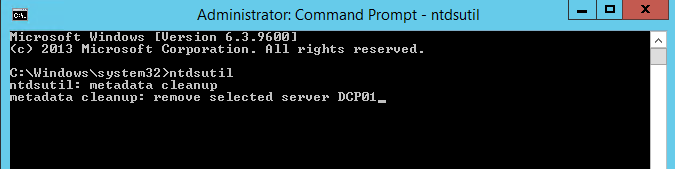In active directory infrastructure, if you need to remove a DC server the proper way is to run DCPROMO and remove it. But there are situations such as server crash or failure of dcpromo option which will lead to manually remove the DC from the system (event of even recovery, repair option doesn’t work).
How we can do it? The option is to clean up the server metadata. Let’s see how we can do it in steps.
Clean up metadata using Active directory users and computers
1) Log in to DC server as Domain/Enterprise administrator
2) Server Manager > Tools > Active Directory Users and Computers
3) Expand the Domain > Domain Controllers
4) Right click on the DC server that need to remove manually. And click delete
5) In next dialog box, click yes to confirm
6) In next dialog box, select This Domain Controller is permanently offline and can no longer be demoted using the Active Directory Domain Services Installation Wizard (DCPROMO) and click Delete
7) If the domain controller is global catalog server, in next window click yes to continue with deletion
8) If the domain controller holds any FSMO roles in next window, click ok to move them to the domain controller which is available
Clean up the DC server from the Active Directory Sites and Services
1. Go to Server manager > Tools > Active Directory Sites and Services
2. Expand the Sites and go to the server which need to remove
3. Right click and click Delete
4. In next window click yes to confirm
Clean up metadata using ntdsutil (windows 2003 server or earlier using ntdsutil was bit of challenge but its simplified after)
1. Right Click on Start > Command Prompt (admin)
2. Type ntdsutil and enter
3. Then metadata cleanup
4. Then type remove selected server <servername>, replace <servername> with DC server to remove
5. In warning window click yes to proceed
6. Execute quit command twice
if you have any questions feel free to contact me on rebeladm@live.com