Healthy Active directory replication is important for active directory infrastructure. REPADMIN is command line utility which can use to check the AD replication status. I wrote an article before about common replication errors and how to use these command line utilities for troubleshooting. If you till not read it you can find it in here.
The Active Directory Replication Status Tool (ADREPLSTATUS) is a small but handy tool Microsoft published which can use to analyze the replication status of active directory environment. The output is similar to output of command REPADMIN /SHOWREPL * /CSV but with few enhancements.
Specific capabilities for this tool include:
• Expose Active Directory replication errors occurring in a domain or forest
• Prioritize errors that need to be resolved in order to avoid the creation of lingering objects in Active Directory forests
• Help administrators and support professionals resolve replication errors by linking to Active Directory replication troubleshooting content on Microsoft TechNet
• Allow replication data to be exported to source or destination domain administrators or support professionals for offline analysis
System Requirement
Domain membership requirements:
• Must be joined to the Active Directory domain or forest you intend to monitor
.NET Framework requirements:
• .NET Framework 4.0 (you may be prompted to install .NET Framework 3.5.1 first on Windows Server 2008)
Required User Credentials:
• Target forest/domain user account
Other Requirements:
ADREPLSTATUS will not work when the following security setting is enabled on the operating system:
• System cryptography: Use FIPS 140 compliant cryptographic algorithms, including encryption, hashing and signing algorithms
The tool can be download from https://www.microsoft.com/en-gb/download/details.aspx?id=30005
Installation
It is very straight forward. All need to do is double click on the file.
Once install, double click on the icon to run the application.
Once tool is loaded, you can check the replication on entire forest or specific domains.
After you specify the replication boundaries, click on refresh replication status button. It will discover the current configuration and replication status.
If you required you can export the data to xps or csv format.
hope this info helps. If you have any questions feel free to contact me on rebeladm@live.com

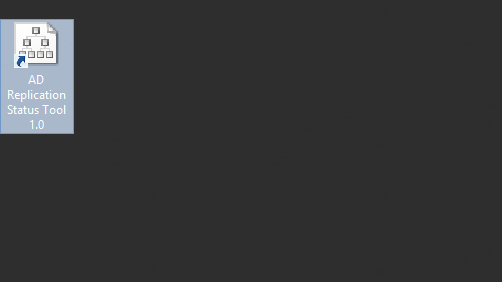

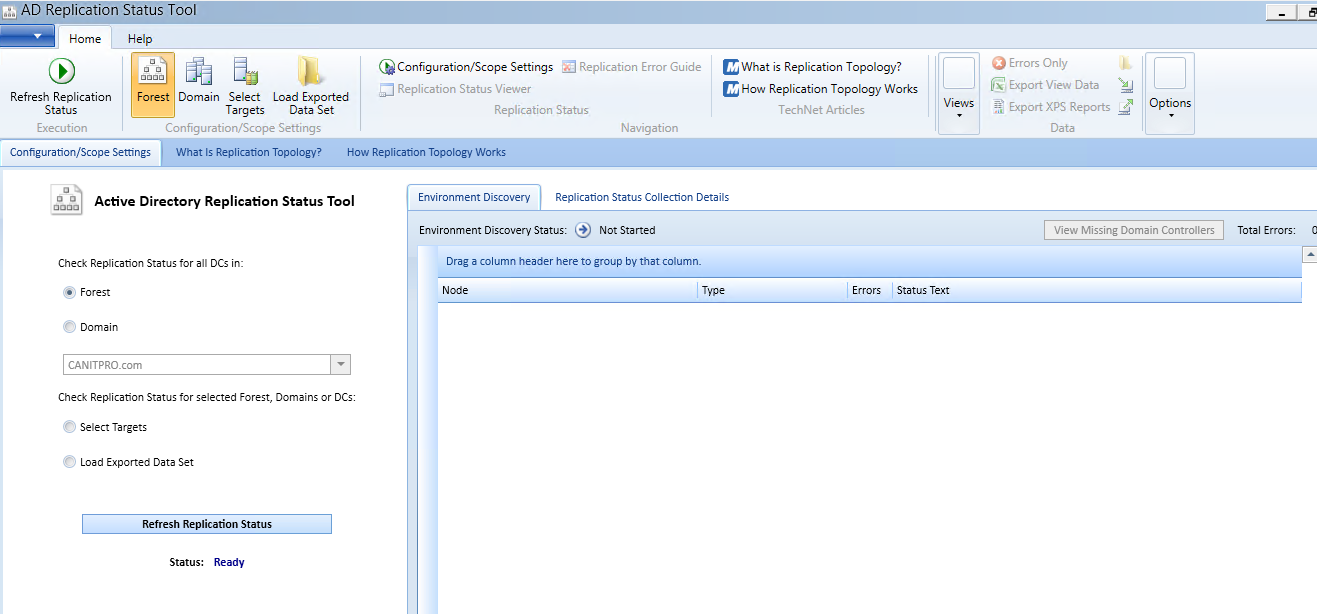
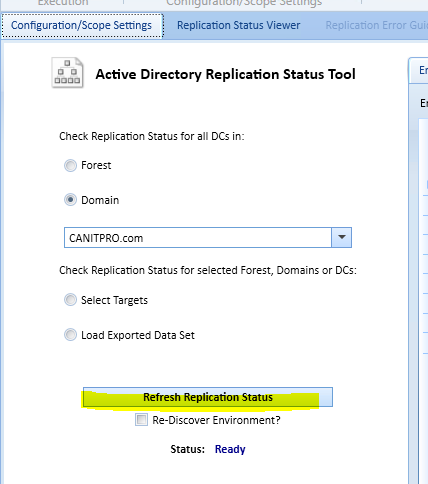
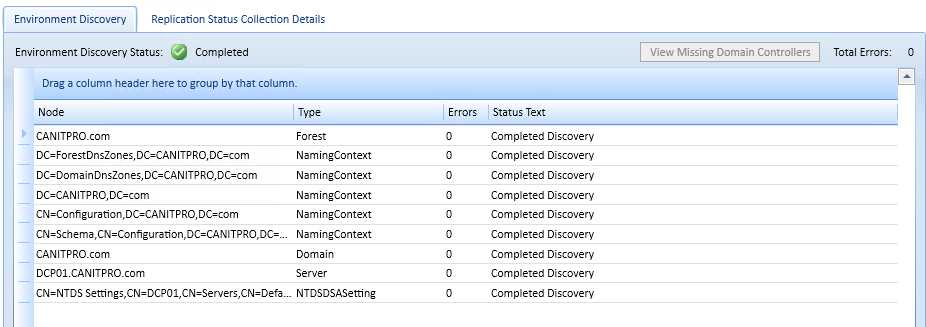
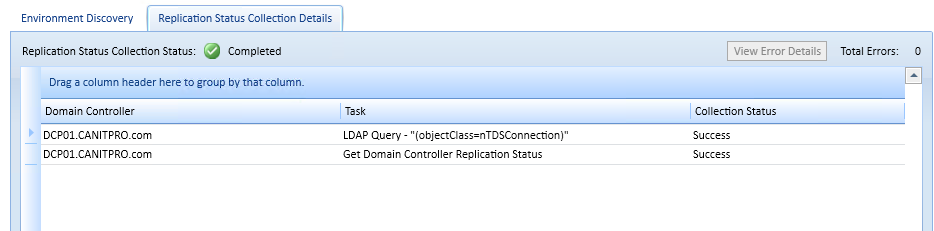
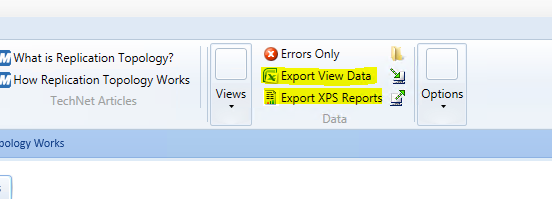


Not any more sadly. MS have killed it and replaced it with a cloud subscription based tool. Try and run ADRST now and it shows a license expiry error.
It seems the tool is still available from https://www.microsoft.com/en-us/download/details.aspx?id=30005
It does point you to their cloud based service, but continues to function locally.
Thanks to Lisa Guthrie posted on the dirteam.com web site (https://dirteam.com/sander/2016/03/01/active-directory-replication-status-tool-without-operations-management-suite/).