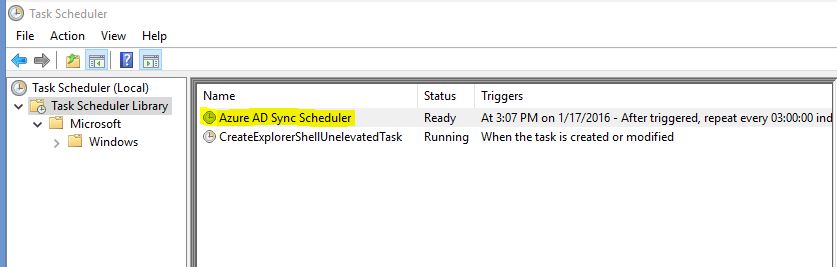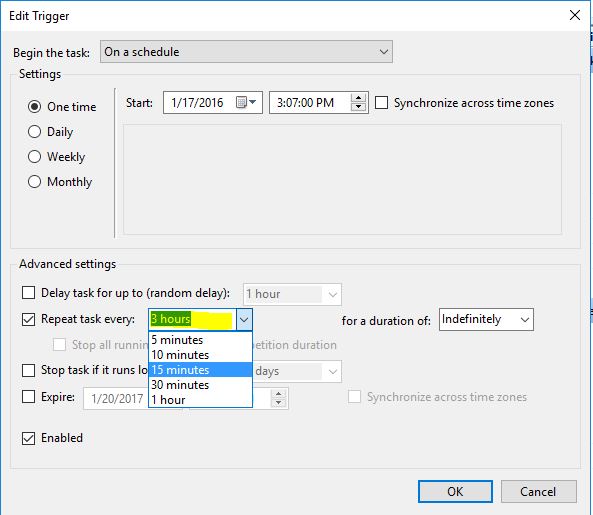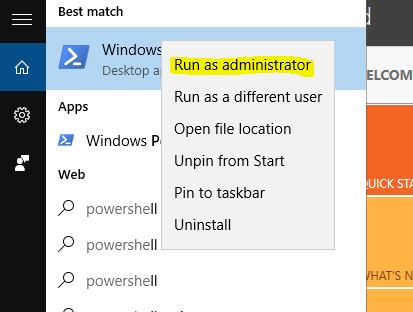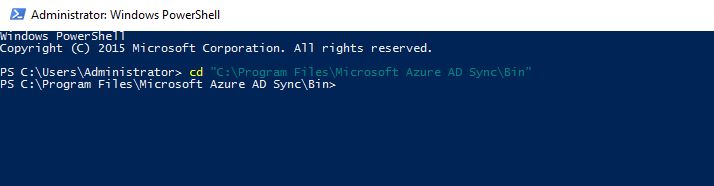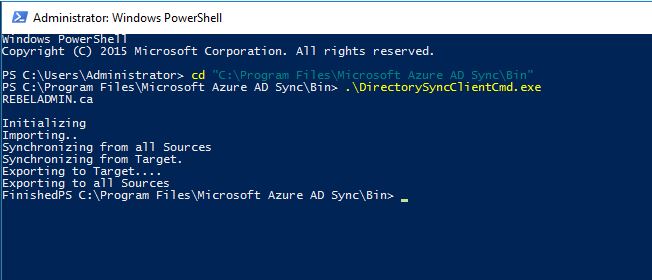Azure AD Sync is used to sync on-premises AD data with Azure AD. By default Azure AD sync will sync data with Azure AD in every 3 hours’ time. But will it be enough? Do we need to wait for 3 hours to get data sync?
Answer is no. there is 2 options to do this.
1) Change the Default schedule to lower the sync intervals from 3 hours to match with your requirement.
2) Forcefully sync data with Azure AD when required.
In this demo I am using on premises AD server which running windows server 2016 TP4.
Change Default Sync Schedule
1) Log in to the On-premises AD server which have AD sync tool installed as Domain/Enterprise admin
2) Go to > Task Scheduler
3) Then you will be able to see the schedule called “Azure AD Sync Scheduler”
4) Double click on the schedule, then go to triggers tab. Double click on trigger to edit.
5) In here you can define the time to sync.
6) When you save it will ask which user account to use for the job. You can define service account to run this task.
Force to sync data via PowerShell
1) Log in to the On-premises AD server which have AD sync tool installed Domain/Enterprise admin
2) Load the powershell with admin privileges.
3) Then change directory to C:\Program Files\Microsoft Azure AD Sync\Bin
4) Then run .\DirectorySyncClientCmd.exe
5) This will run full sync of your on-premises AD with Azure AD
If you have any questions feel free to contact me on rebeladm@live.com